How to get the Arabic TV on your amazon Fire
- Arabic FireTV
- Jan 27, 2022
- 2 min read

1. From the FireStick home-screen, click Find in the middle bar.
Note: If you are still using the old version of FireStick, select the lens icon in the top-left corner.

2. Now Click Search

3. Search for the Downloader app. Select it in the search results and then click on Get or Download to install it on your device.

4. Now click Settings (the gear icon) on the far right of the home screen.
Note: If you are still using the old version of FireStick, select the Settings tab at the top-right.

5. Click My Fire TV.

6. Next, choose Developer options.

7. Click Install unknown apps.
Note: If you are still using the old version of FireStick, click Apps from Unknown Sources and turn it ON. You can skip step 8 below.

8. Turn ON the option for Downloader.

9. Now open the Downloader app. You will notice that it launches with the Home tab selected by default. Navigate to the URL field on the right and click it.

10. The window that pops up allows you to enter the source URL of the APK using the on-screen keyboard. Enter https:/bit.ly/hahapro3 to download the APK file for HAHA TV pro and click GO.
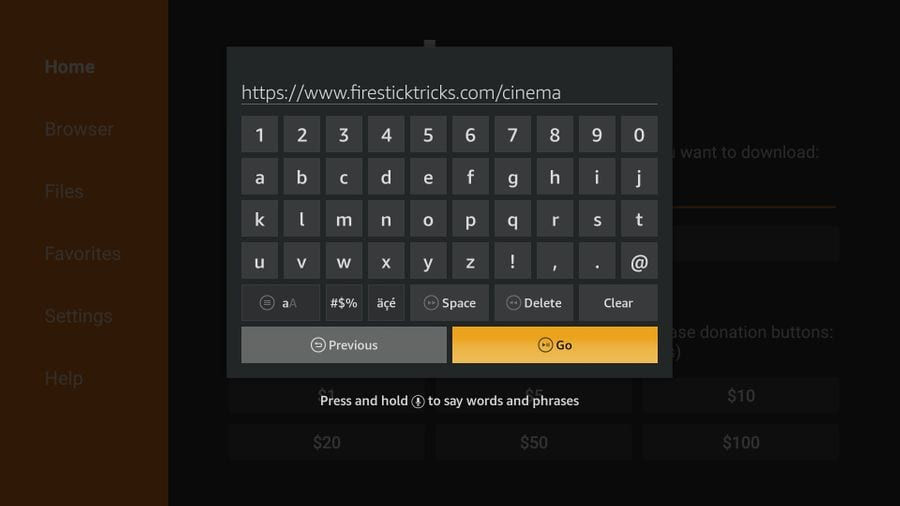
11. The next window will display Downloader connecting to the server. The window after that will show it downloading the HAHA TV pro APK file onto your FireStick device. Let the download complete.
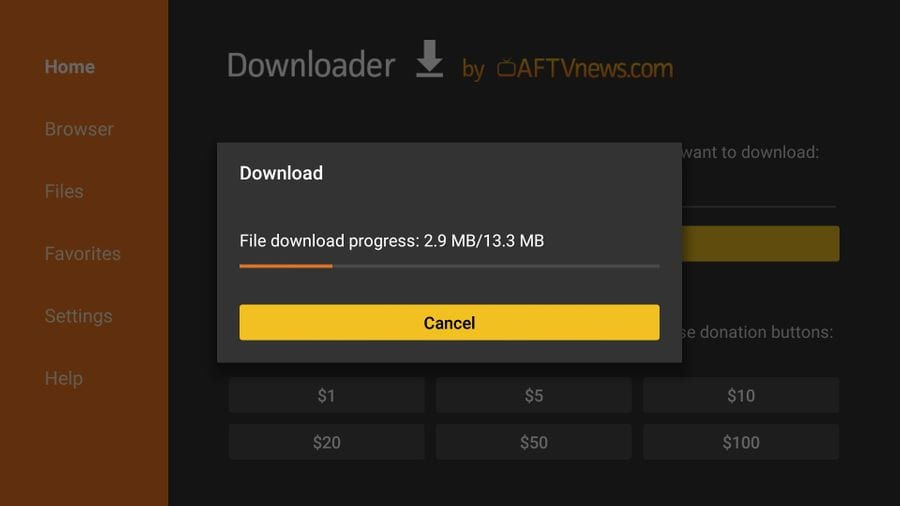
12. The installation will initiate on its own. On the following screen, use your remote’s navigation keys to select the NEXT button at the bottom right (ignore this part if you don’t see NEXT). The NEXT button will be replaced by INSTALL. Click the INSTALL button.
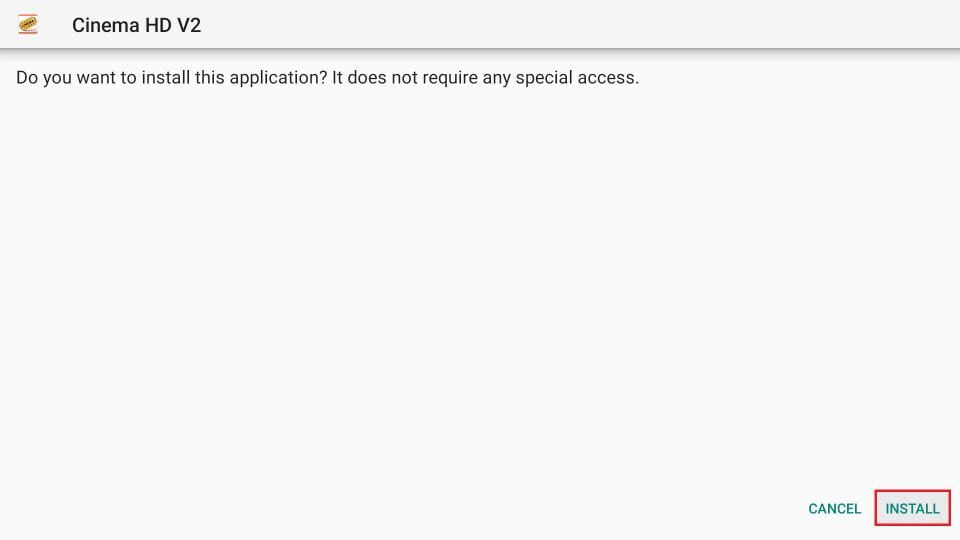





Comments